If
you use any type of firewall, you may need to add the ports that
are needed to send and receive email using a POP3 email program
such as Outlook, Outlook Express, Windows Mail or any other
third party email program. This example explains how to grant
access to the ports if you are using Windows Firewall.
If you use some other firewall (ie: Mcafee Firewall) you will
need to follow the instructions set by the software provider to
add these new ports.
First of all, go to Control Panel and click on Windows Firewall.
Click on 'Allow a program through Windows Firewall'.
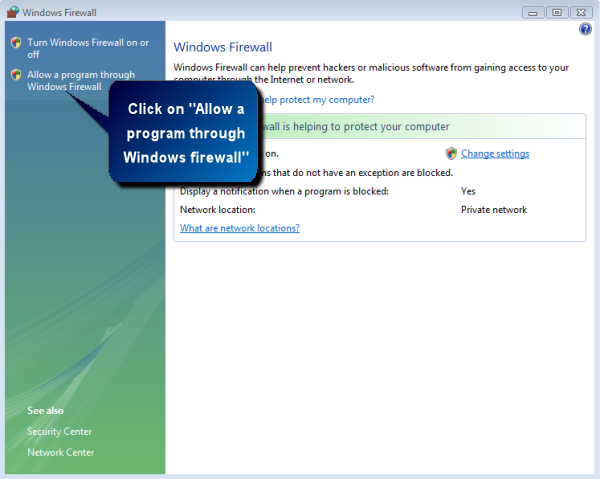
Under 'Windows
Firewall Settings', click on 'Add port'
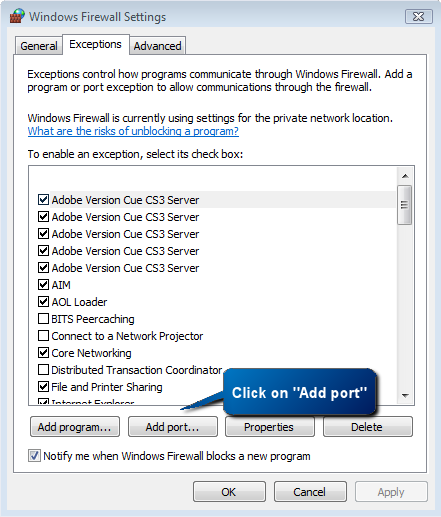
You will get the
Add a Port window. Add the first port number; for 'Name' enter
'smpop3' for 'Port number' enter '65515' (without quotes)
just as shown below.
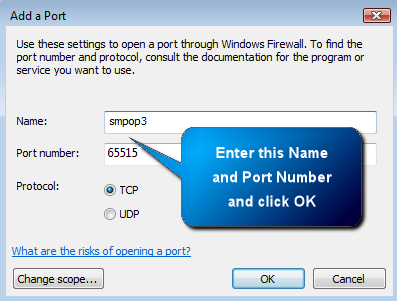
Click OK, then
click again on 'Add port' to add the second port number;
for 'Name' enter 'smsmtp' for 'Port number' enter '65535'
(without quotes) just as shown below.
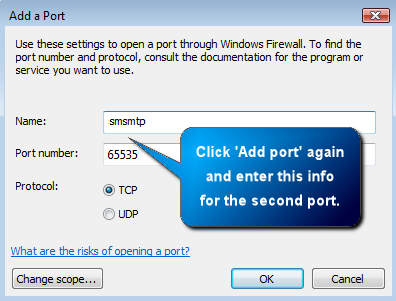
Click OK and
exit normally. You should now be able to send and receive email
without your firewall blocking access using Outlook, Outlook
Express, Windows Mail or any other popular POP3 email program.

